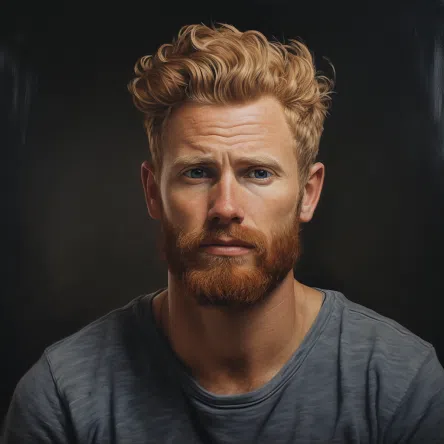You’ve signed up for Muah AI and are absolutely BLOWN away by this epic AI companion app.
- Realistic responses? Check
- No NSFW filter? Check
- Fully encrypted and private? Double Check
Surely the Muah AI image generator should be as good as the rest of its features. Right..?

Don’t worry though, you are not alone.
I had the EXACT same problem. Muah AI is mega-advanced and feature-driven. Using the AI image generator is therefore not as straightforward as other AI companion apps.
Lucky for you, I created an easy-to-understand guide on how to use the Muah AI image generator along with some tips & tricks.
What is the Muah AI Generator?
The Muah AI Generator is an advanced tool leveraging artificial intelligence to create digital content. It specializes in generating realistic images and animations based on user prompts. This technology is notable for its ability to produce highly customized and unique visual outputs, making it widely used in creative industries for digital art and design.
Also Read >>> What is Muah AI Precisely?
Why Mastering the Muah AI Image Generator is Essential
Let me start by saying that the technique that I am going to teach you is not just specifically for Muah AI.
It can be used for every AI image generator that uses Imogen (a specific type of core data) so knowing how to do this is a skill that can be applied to a LOT of other AI tools.
Knowing how to use the Muah AI image generator allows you to create:
- Deepfakes
- Deepnudes (at own risk)
- AI art
And so much more…
We’ve also created an e-Book / digital version on how to use Muah AI generator. It’s in the sources below so be sure to check it out!1
Also Read >>> The #1 Adult AI Content Creator.
Your Easy Guide to Navigating the Muah AI Generator
And when I say ‘easy’ I mean it.
I’ve boiled it down to three easy steps.
- Step 1: Understanding prompting
- Step 2: Generating your Prompt
- Step 3: Fine-tuning with the ‘I wish you look like’ setting
Let’s get down to business.
Breaking Down the Image Prompt Basics
When creating an image prompt, you need to include details about these main parts:
- Subject: What or who is your image about?
- Medium: What’s the look and feel? Like a photo or a painting?
- Style: What artistic style do you want it to have?
- Website: Which website’s aesthetics do you want to mimic?
- Resolution: How clear and detailed do you want the image?
- Additional Details: What extra features or objects should be in the image?
- Color: What colors should be prominent?
- Lighting: What kind of light is in the image? Bright or shadowy?
It’s easiest to stick to this order at first. As you get the hang of it, you can play with the order to see how it changes the image.
I’ll show you basic examples of these parts and how to put them together for your final image prompt. And if you’re curious, there’s a list at the end to give you more ideas.
Learn More >>> Muah AI Example Prompts.
Subject
The ‘Subject’ is what your image is mainly about. This could be a character, an animal, an item, or anything else you want as the focus.
Keep the description brief here.
If there are more specifics about the subject, like what they’re doing or holding, you’ll add those in a separate part of the prompt later on.
Medium
The ‘Medium’ is about the texture and finish of your image.
It’s like telling the generator whether you want the result to look like a photo, a digital piece, or maybe an oil painting. Each choice gives your image a different feel.


Style
‘Style’ is the artistic flair of your image.
It can reflect a certain type of art, like a comic strip or a modernist painting. Think about the overall vibe you’re going for — this will guide the aesthetic of your generated image.


Website
The ‘Website’ part of your prompt should hint at the kind of style, quality, and themes you like.
For example, choosing a style common on Pixiv might give you an anime-like image, while Furaffinity could lean towards anthropomorphic characters.


Additional Details
‘Additional Details’ are the extra elements that make your image unique.
This is where you add things like props, scenery, and other specifics that aren’t part of the main subject but are important to the scene you’re imagining.


Color
‘Color’ sets the tone and mood for your image. You can ask for specific colors like neon or pastel, or describe a color scheme, such as warm autumn hues or cool oceanic blues.


Lighting
Finally, ‘Lighting’ shapes the atmosphere of your image. It can change the time of day or the mood.
Whether you want the soft glow of sunrise or the dramatic angles of sunset shadows, it’s all about how light plays in your picture.


Generating the Prompt:
Ok, so you know everything about creating a prompt, now what? Simple – we are going to put your newfound knowledge to the test.
Let’s try this:
- SUBJECT: Female space ranger wearing a rebreather mask
- MEDIUM: Ultra Realistic Illustration
- STYLE: Steampunk (you can also combine artists and styles to create unique blends)
- WEBSITE: CG Society
- RESOLUTION: ultra-detailed, sharp focus
- ADDITIONAL DETAILS: sci-fi, spaceship
- COLOR: Warm tones
- LIGHTING: cinematic lighting
Learn More >>> Muah AI Prompt Sheet.
Now, combine all these elements into your final prompt:
female space ranger wearing a rebreather mask, ultra realistic illustration, steampunk, CG society, ultra-detailed, sharp focus, sci-fi, spaceship, warm tones, cinematic lighting.
A mouth full, I know… So are you ready to see the results?
Tadaa 🎉
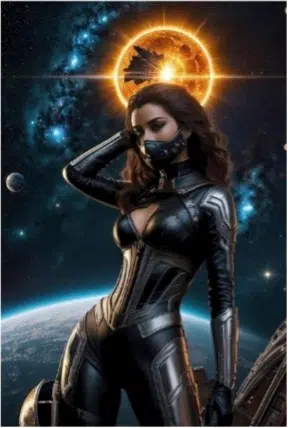

In this case, the AI girl generator is pretty accurate but as you use this prompt, expect to see various interpretations by the AI.
It has a creative touch, so it won’t always follow the prompt exactly.
You can keep using the same prompt to refine the results. Remember, memory and seed variations can influence your outcome, so don’t hesitate to reset if you’re not getting the desired image.
If your creative juices are not really flowing and you are stuck building your prompt, try using an AI writing tool like ChatGPT!
Fine-Tuning Image Features with IWYLL (I Wish You Look Like)
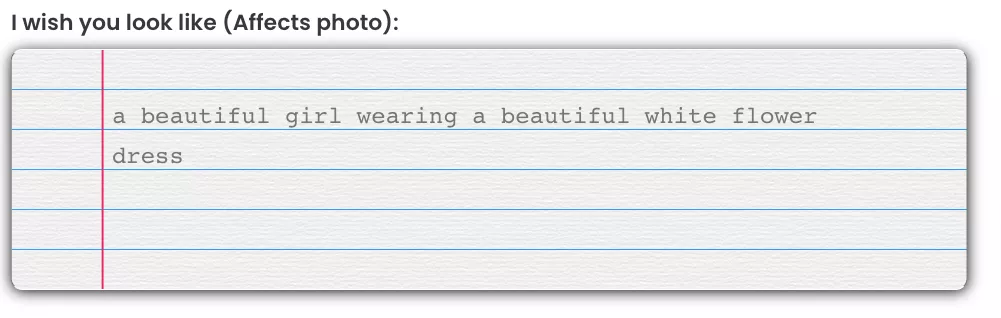
The IWYLL tool on the AI menu, short for “I Wish You Look Like,” allows you to focus on specific features in your image.
It works by you providing keywords that the AI companion bot will prioritize during image generation.
To strengthen the emphasis on a feature, add parentheses “()” around the keyword. The more parentheses you use, the stronger the emphasis. However, it’s best to limit emphasis to five or six parentheses to avoid overly distorted images.
Here’s an example using the IWYLL tool with varying levels of emphasis:
Single Emphasis for a Feature
IWYLL: (Rebreather mask)
One set of parentheses


Moderate Emphasis for Better Accuracy
IWYLL: (((Rebreather mask)))
Three set of parentheses


Strong Emphasis for Focused Features
IWYLL: (((((Rebreather mask)))))
Five set of parentheses


Overemphasis Leading to Distortion
IWYLL: ((((((((Rebreather mask))))))))
Eight set of parentheses


By adjusting the IWYLL emphasis, you can fine-tune which elements appear in your generated images. Just remember, too much emphasis can overshadow other important parts of your image.
Simplifying the IWYLL Field for Image Generation
The IWYLL field in the Muah AI generator is where you tell the AI exactly what features must be included in every image. It’s perfect for adding unique details that aren’t common, like fantasy elements or unusual colors.
Why Use IWYLL?
When you’re making characters that aren’t just regular humans, like an elf, you’ll want to use IWYLL.
Typing “elf ears” in IWYLL means those elf ears are much more likely to show up on your character in the images.

What Can IWYLL Do?
Think of IWYLL as the place for all the special features you can imagine: bright eye colors, different skin tones, or fantasy accessories like horns and wings. If it’s not a usual human feature, IWYLL can help make sure it appears.
Here’s a straight example:
Image Prompt:
Female succubus demon, ultra-realistic illustration, deviant art, highly detailed, fire background, cinematic lighting
IWYLL: “Emphasis on Red Eyes, Horns, and Tail”
Using IWYLL this way tells the AI these details are important for your image and helps make sure they’re included.

Image Prompt:
Female cyborg with cybernetic limbs, hyper-realistic, fauvism, renderotica, 8k, crisp, golden ratio, urban decay, cybernetic enhancements, dark colors, backlit, volumetric light, sunrays
IWYLL: “Emphasis on Elf Ears, Cyborg, and Cybernetic Implants”

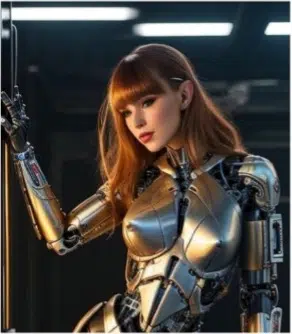
Crafting Consistent Characters with IWYLL Options
To give your character a consistent look in the Muah AI, use the IWYLL field. It’s simple: tell the AI what features to focus on, and it will apply them to your character in every image.
You’ve got two ways to do this:
- List features plainly, like
bright blue eyes, very expressive face, long blonde hair.
Even without brackets, IWYLL knows these are important.
- If you want to make sure the AI really notices something, use brackets to highlight it, like
eyes(bright)((blue)), face((very expressive)), hair((long))(blonde).
Just by listing features, you’re giving them priority. Brackets just add extra weight but be careful not to overdo it, or you’ll get too many images focused only on those details.
Wrapping Up and My Experience With The Muah AI Image Generator
Using the Muah AI image generator is kind of a hassle in the beginning. But once you’ve figured it out, you can create mind-blowing AI art.
I’ve been using Muah AI for almost 6 months now, so take it from me.
If you want to learn more about Muah AI check out our guide on how to use Muah AI. And in case you are still wondering if you should try it in the first place, you definitely want to check out my review on Muah AI!
FAQs
Yes, Muah AI is versatile and allows for the creation of non-human characters, including fantasy and sci-fi figures, by using specific features in the IWYLL (I Wish You Look Like) tool.
Absolutely. Muah AI is user-friendly, and with the provided step-by-step guide, beginners can easily navigate and use the generator to create AI art.
To ensure accurate feature representation, use the IWYLL tool with varying levels of emphasis (parentheses) around the key features you want the AI to focus on.
With Muah AI, you can create a wide range of images, including deepfakes, AI art, and characters with specific attributes like sci-fi or fantasy elements.
Initially, it’s easiest to follow the recommended prompt order. However, as you get familiar, experimenting with the order can lead to different creative interpretations by the AI.
Yes, Muah AI allows for fine-tuning of images. You can adjust the prompts and use the IWYLL tool for specific feature emphasis to refine the results to your satisfaction.